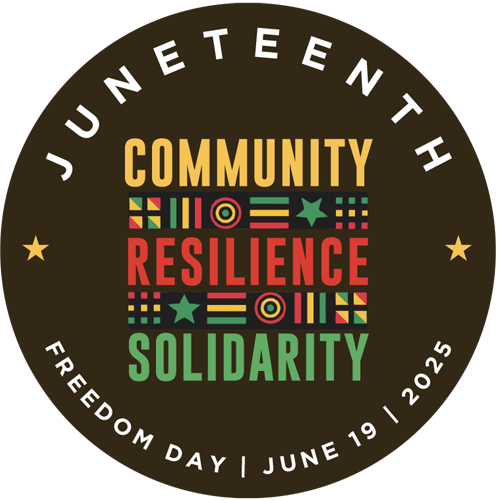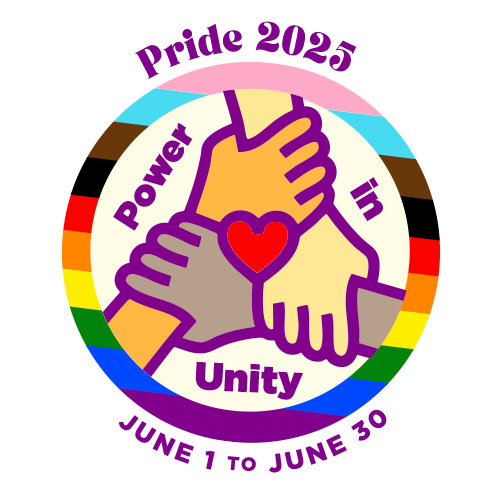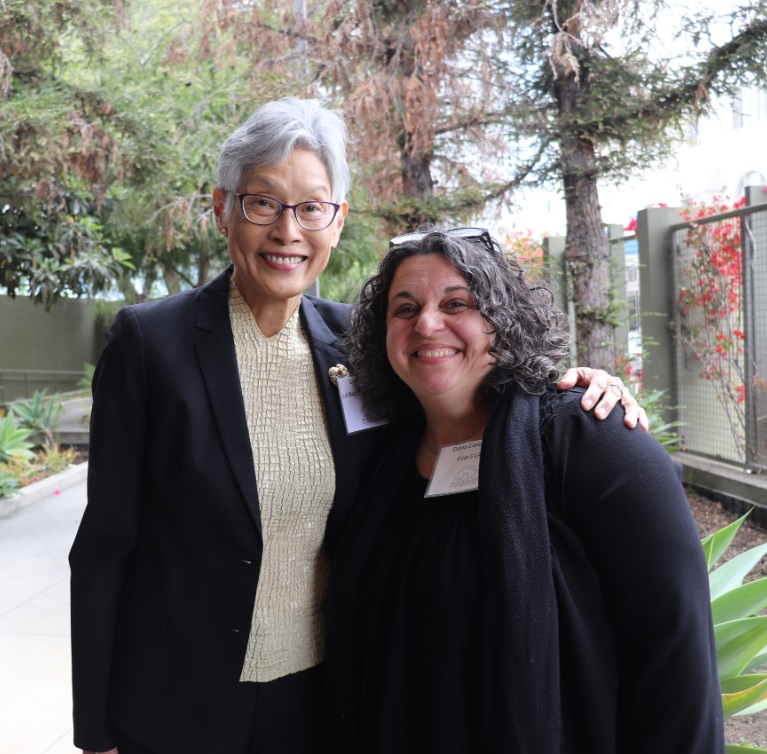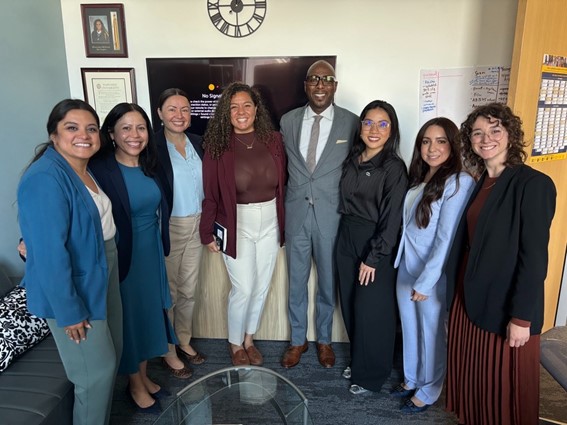Below, please find a summary of frequently asked questions. If none of the topics address your question please email the contact person identified in the RFP/Q for further assistance.
Q. I have created an account for our organization, but when I try to access the application there are no applications visible. How do I submit our online application?
A. From the Online Application Instructions page for the RFP/Q, follow the link in step two to the application form.
Q. I started an application, but cannot access it. I cleared my browsing history as directed on the website. Is there a direct link to the log-on page?
A. Use this link to login: https://www.grantrequest.com/SID_725/
Once logged in, you will be able to see a list of open applications, as well as submitted applications. Select the open application for which you wish to apply to continue.
Q. I’m trying to start an application, but something weird is happening. On both of my computers and all their browsers, I can access every page EXCEPT any that is from www.first5la.org.
A. Did you clear your cached files? If you have not done this before instructions are listed below.
NOTE: Returning users may need to clear the cached files to go to the login page.
- Under Mozilla Firefox: Tools > Clear Recent History.
- Under Internet Explorer: Tools > Internet Options > General > Browsing history > Delete.
Q. We hit submit thinking that instructions would come up to add the attachments. Didn’t happen. Just a message that we had no attachments. HELP. All our attachments are ready to go and we don’t know how to get them in.
A. Please complete a new application, following these steps before submitting:
- On the last page of the online application you should see a list of the required documents
- Below the list you should see two boxes. The first is labeled document “Title.”
- On the right side you of this box you should see an arrow pointing downward. Click on the arrow and select the type of document to be submitted.
- The second box is labeled “File Name” and next to it you will see a button labeled “browse.” Using the “browse” button locate the file you wish to submit and select it.
- Below this box you should see an “upload” button. Click on it at this time.
- To confirm that the file has been uploaded, scroll to the top of the same page. You should see your file listed in blue ink.
- Repeat this process for all the required documents.
Q. I am trying to upload the rest of my documents and cannot. It looks like I accidentally submitted my application even though I was not finished uploading. I would very much appreciate your assistance.
A. After you hit the submit button, you can review the application you submitted but you cannot add to that application. If you have left out only one document, you may send the missing documents to the contact person identified in the RFP/Q before the application is due and it will be added to your application. If several documents are missing, please re-apply and note in your application that it is the FINAL application and that the previous one can be deleted.
Q. I have already uploaded the necessary documents several times but every time I log in they are not there and I have to fill out everything all over again. Can you please tell me why this is happening?
A. Did you open your application in the “Printer Friendly Format”? Viewing in printer friendly does not allow you to edit and remove attachments. Please select “Open My Application”. When you do this you will see the list of documents you have attached. On the right hand side there will be a column titled “Remove?” At the end of this column there will be a “remove” box. Select the documents you wish to remove and click on the “remove” box.
Q. There appears to be a time discrepancy with the online grant application; I submitted all documents and clicked on the “Submit” button less than a minute after 2:00 PT today, but the application itself indicates that the time was a little after 5:00 p.m. I’m assuming that the server for the online application is on the East Coast and that our submission is still within the April 16, 5:00 p.m. deadline.
A. Due to the fact that online application software is managed by a vendor on the East Coast, the program is set at EDT. While it is correct that the time associated with the confirmation message is EDT, this will not impact your application meeting the required deadline.